
In this article, filmmaker Adolf Navarro shares the tips on how he create a jungle adventure sequence within just one day, taking advance of the iClone real time animation tools and the content of the Reallusion’s Content Store.
You can watch the overall guide of the methods and tricks used to facilitate the animations in this video:
Step 1: Creating the environment
The first thing I had to do is build the scene. I used the “Hill” standard “Height Large Map” terrain included with iClone, reducing the height scale and smoothing the terrain, keeping the texture maps provided by default. Then I used Reallusion’s Botanic pack to populate the scene with a variety of tropical plants and trees that can be easily placed over the terrain using iClone’s “Gardening” tools.
Set up the natural environment in few minutes
The scene can be completed using the standard grass items provided by iClone. We can configure the random appearance of the grass very easily, and then start “gardening” as well… The grass billboards will be automatically placed, following the unevenness of the terrain, so we can fill it very quickly.

Use iClone 3D space tower for the seamless texture of jungle landscape
I also used the 3D space tower provided by iClone, applying on it a seamless texture of a jungle landscape. Using Photoshop elements, I mirrored the original picture and joined both parts. In this way I can tile the texture horizontally in the “Tower” creating a 360º cylinder enclosing the scene. This prop has the “2-sided“ texture feature disabled, so it’s only visible when facing its normals. It allowed me to put the camera outside the tower and not get blocked by the rear part of the prop.

Apply IBL setting in iClone
I completed the visual aspect of the set using a forest HDR image in iClone’s IBL settings. IBL or Image Based Lighting uses an image to create the ambient light of the scene and to generate the reflection maps in the PBR materials. In this case, it provided a greenish tone to the light that looked much more natural.

Utilize pre-made characters, dinosaur models and vehicles
For the explorers, I used Zane and Jane standard characters provided by iClone. I didn’t even change their clothes, just replacing Jade’s original Punk crest for a more traditional haircut, and I used the TRex and the Pterosaurs of the Dinosaur bundle from Reallusion’s Content Store, tweaking a little their texture maps, converting them in PBR and adjusting the roughness map to get a shiny aspect in their skin, simulating the jungle humidity.

All those dinosaur models have embedded performs that can be activated and concatenated in the time line, so animating them is very easy and fast. In any case, I merged the motion clips created by the performs, and and I edited it using iClone’s “Edit Motion Layer”. The manipulations in the model bones were recorded creating motion keys in the timeline. I saved the motion clips and used them in the sequences.

I also used the Adventure Four Wheel Drive car from the Interactive Modern vehicles pack, choosing the green version with the doors without glass. These vehicles have a great advantage as they can be actually driven over iClone terrains using their embedded LUA script controllers automatically recording the resultant motions.

Adding particle effects
Finally, I added several particle effects. The Jungle fog and the debris expelled by the car when running were standard iClone particle effects, but I also modified the original “Speed Ejection” effect from the Popcorn FX Library 40 pack. This effect can be linked to any mesh, that when moved, projects the particles with inertia, and I used it to simulate water splashes ejected from the TRex and the car wheels.

Step 2: Animating the Scenes
Animate dinosaurs with “Edit Motion Layer” and “Curve Editor Plug-in”
As I mentioned, animating the dinosaurs is quite simple, as they come with embedded performs that can be concatenated and edited using iClone’s “Edit Motion Layer” Tool. In order to get smoother transitions between the merged motion clips I used the “Curve Editor” Plug-In, that allowed me to reduce the motion keys present in the final clip and change their tangents in order to get a natural motion in the dinosaurs.

Animate characters with “Edit Motion Layer” and “Reach Effector”
To animate the human characters I only used the “Edit Motion Layer” and the “Reach Effector” tools of iClone. The “Reach Effector” locks parts of the character like its hands or feed to dummy objects that can be linked to other objects in the scene. Then, when moving these objects, the “Dummy Effectors” follow the object movement and the character limb follows the effector as well.
The feeling is that the character is moving the object when, actually is the object that is moving the character. I used this trick to simulate Jane closing the car’s door and Zane moving the steering wheel, the gear selector and the throttle pedal.

The rest of the Character motions have been done just creating motion keys in the time line using the “Edit Motion Layer”. iClone inverse kinematics did the rest filling the frames between the motion keys with a smooth and natural motion.

Add facial expressions with “Face Key”
Not having dialogs in the scenes facilitated the animation, as no lip synchronization was required, I just used the “Face Key” tools of iClone to create facial keys in the timeline with the different expressions that I needed.

Use LUA script controller for the adventure car driving motion
I used the embedded LUA script controller of the Adventure car to drive it over the iClone terrain. It created motion clips synchronizing the translation of the bodywork following the terrain, with the spinning of the wheels. Then, I smoothed the motions using again the “Optimization” tool of the “Curve Editor” Plug-in.

Apply spring physics contrains in dummy objects linked to the car
In order to simulate the action of the shock absorbers in the wheels I created dummy objects aligned and attached to the bodywork and the wheels of the car. Then I created “Spring” Physics constrains in the dummies aligned to the wheels, targeting them to the bodywork dummy. I linked the bodywork dummy to the car and I detached the wheels from the vehicle, linking them to their correspondent wheel dummies. When I played the scene with the iClone’s PhysX engine activated, the springs created their own motion clips in the dummy wheels, while the actual wheels retained their spinning motion.

The Softcloth physics, DOF camera control and mini viewport
I also used other iClone features like the mini viewport to adjust the camera travelling in the last scene, the softcloth physics moving Jane’s hair in the second scene and the DOF (Depth of Field) in the cameras to change the camera focus during the second scene as well.

Rendering in Vegas Pro, adding effects with Hitfilm
Finally, I edited the rendered sequences in Vegas Pro, adding cinematic filters and effects from the Hitfilm Ignite filters pack, like the “Motion Blur” or the “Cine Style”, to get a more cinematic aspect.

And this is it!
All made in one single day and just by myself, taking advance of the real time animation tools and the content of the Content Store. I hope you had found this article interesting. Thanks for reading it.
The Author
Adolf Navarro / Director at Antareus Ltd.



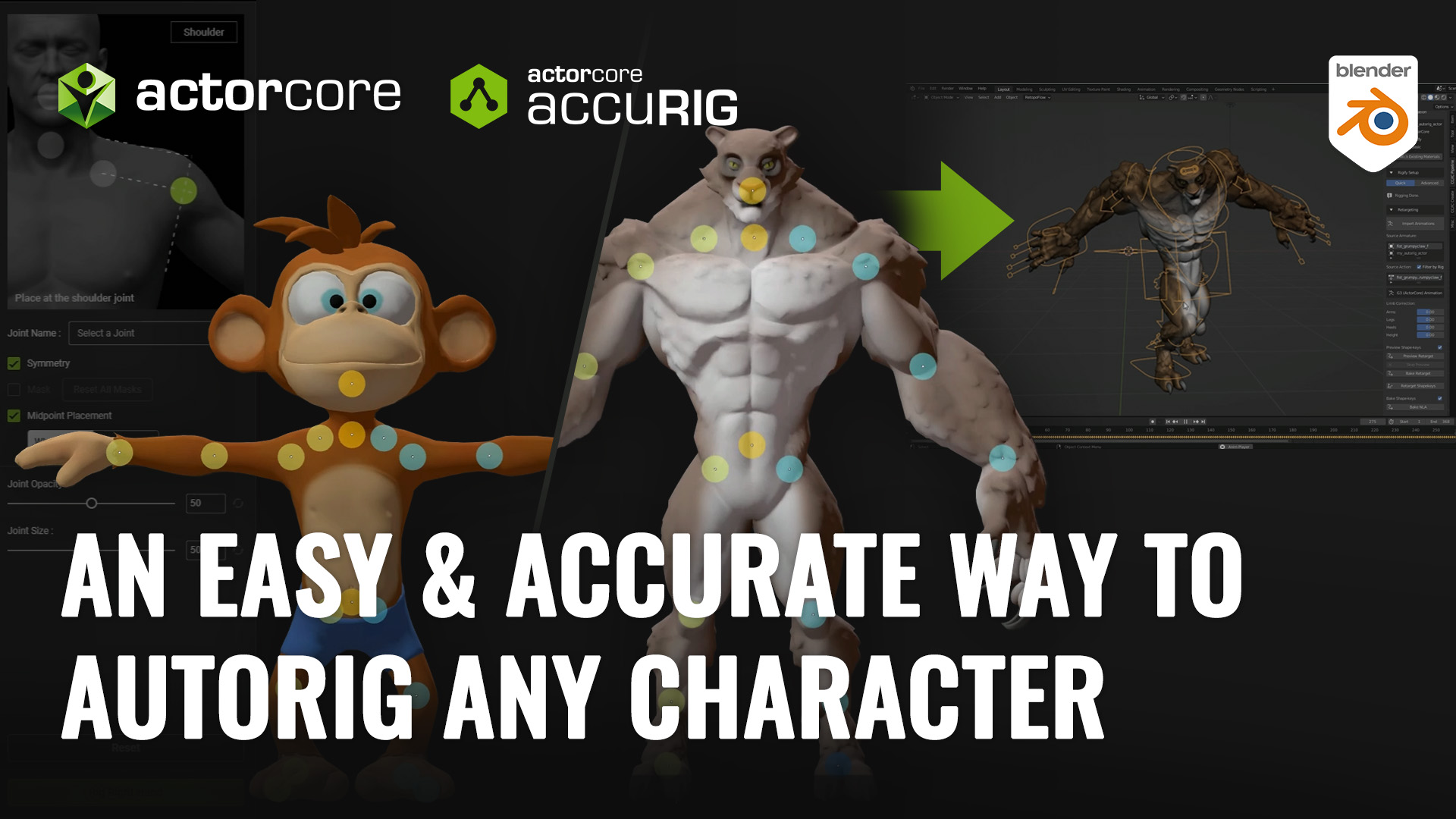

2 comments
Very interesting use of assets. One day would be a week for me because you have a so deep knowledge of every functionalities and plugins of iClone! Use of effectors is not very clear for me but it seems powerful! Thanks a lot for sharing.