
With these plugins, you can import both the texture and the mesh back to Character Creator with just one click!
INTRODUCTION
Russell Midfield is a freelance artist who enjoys making tutorials on YouTube around the 3D character development process, with a particular focus on Blender. With Reallusion’s commitment to developing their Blender Character Pipeline and the introduction of the Blender Auto Setup addon with CC3Python plugin, Russell decided to see how one may create their own character quickly using these very tools. Do the plugins work as advertised? Is it really that quick & easy? What would it be like to create your own character with this workflow? Well, there was only one way to find out.
For this character, Russell makes use of a Character Creator / Blender “roundtrip” workflow, through the use of the Blender Auto Setup addon and CC3 Python plugin as touched upon above. The workflow would be as follows:
1. Start with a model generated in Character Creator 3 (CC3).
2. Import the CC3 model into Blender through the use of the Blender Auto Setup addon, to make some customization.
3. Import back into CC3 through the use of the CC3 Python plugin, for rigging and weighting.
If one wished to add animation, a simple transfer to Character Creator’s companion software, iClone, is just one click away.
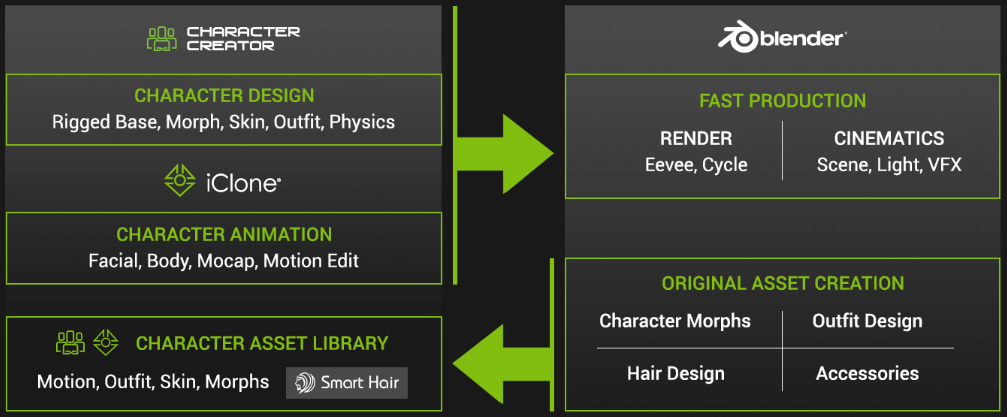
STEP #1: GENERATE A MODEL IN CHARACTER CREATOR 3
The first step of the process would be to generate a character model in Character Creator 3. There are a number of different options available in CC3 that make this task rather simple:
• Morph sliders allow one to modify the size, shape, and rotation of every part of the body;
• Content galleries allow one to quickly add basic clothing, hair, armor, and accessories; and
• The SkinGen plugin allows one to easily add micro-details such as wrinkles, veins, moles, and pores.
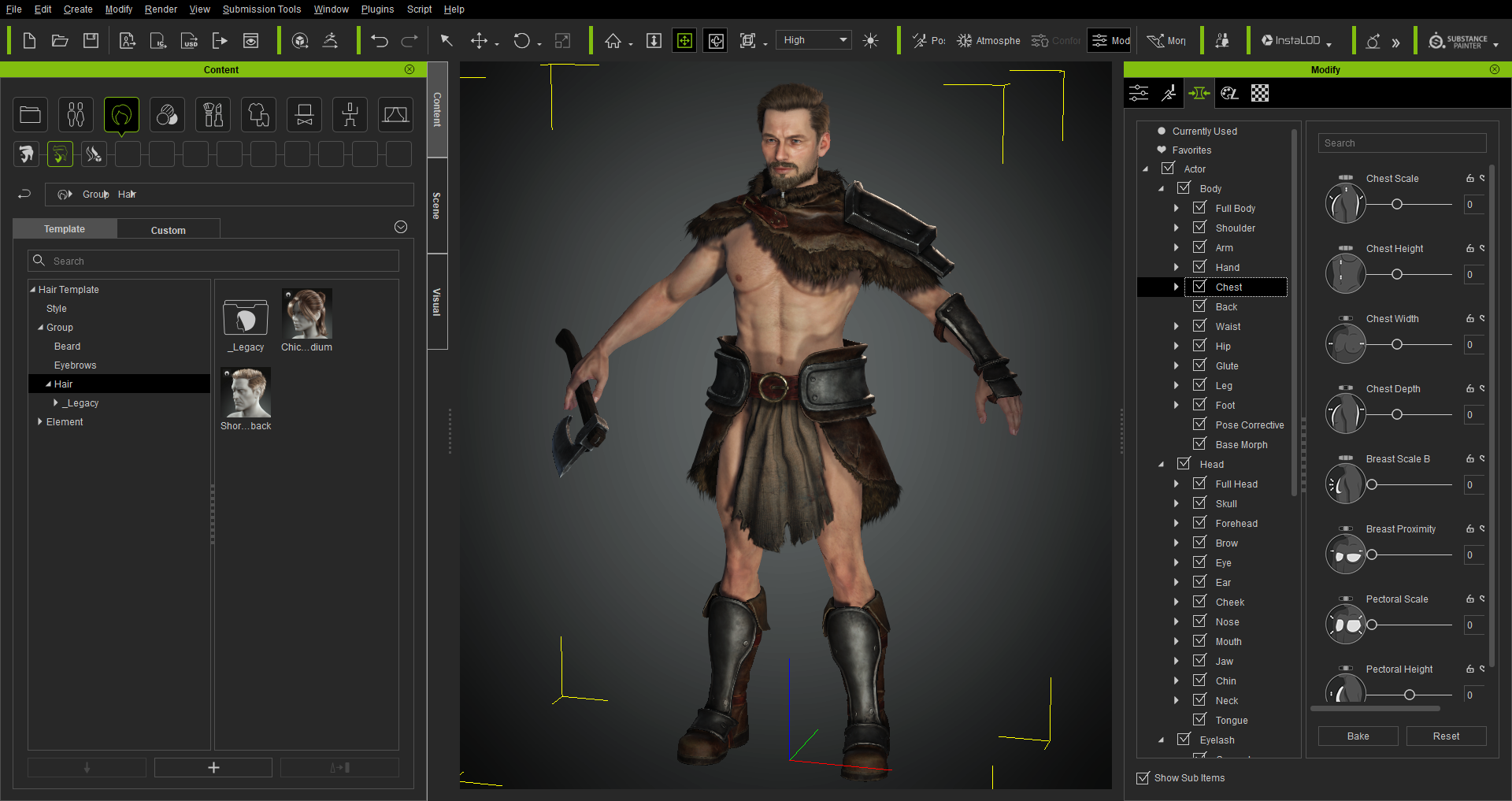
Once the character model was complete, it was then time to export to FBX for further customization in Blender. CC3 has advanced FBX export options such as software presets, mesh and motion, texture embedding, and texture baking that make this transition easier.
Important note! Ensure that you select the Mesh Only option at this stage of the process, and not the Mesh+Motion option. This ensures that the correct FBX key information is brought into Blender and is paramount to this roundtrip workflow working as intended!

STEP #2: CUSTOMIZE THE MODEL IN BLENDER
Blender comes fitted with a number of tools that allow the user to sculpt, model, and texture paint. It’s these tools that one can employ to further customize a model and add their own unique art style to a piece.
With the newly created FBX, the first plug-in of the round-trip workflow could be put to the test, the Blender Auto Setup addon. To use the addon it is quite easy, after you have installed the plugin, just press “N” on your keyboard for the Side Toolbar in the 3D viewport, and you will see a tab called “CC3”. Open it up and there will be a button labeled “Import Character”. Select your FBX file and the rest is taken care of.
If you would like more information on the installation method you can check out the Reallusion Forum Thread (by Victor.Soupday) or my video at the 4:56 timestamp.
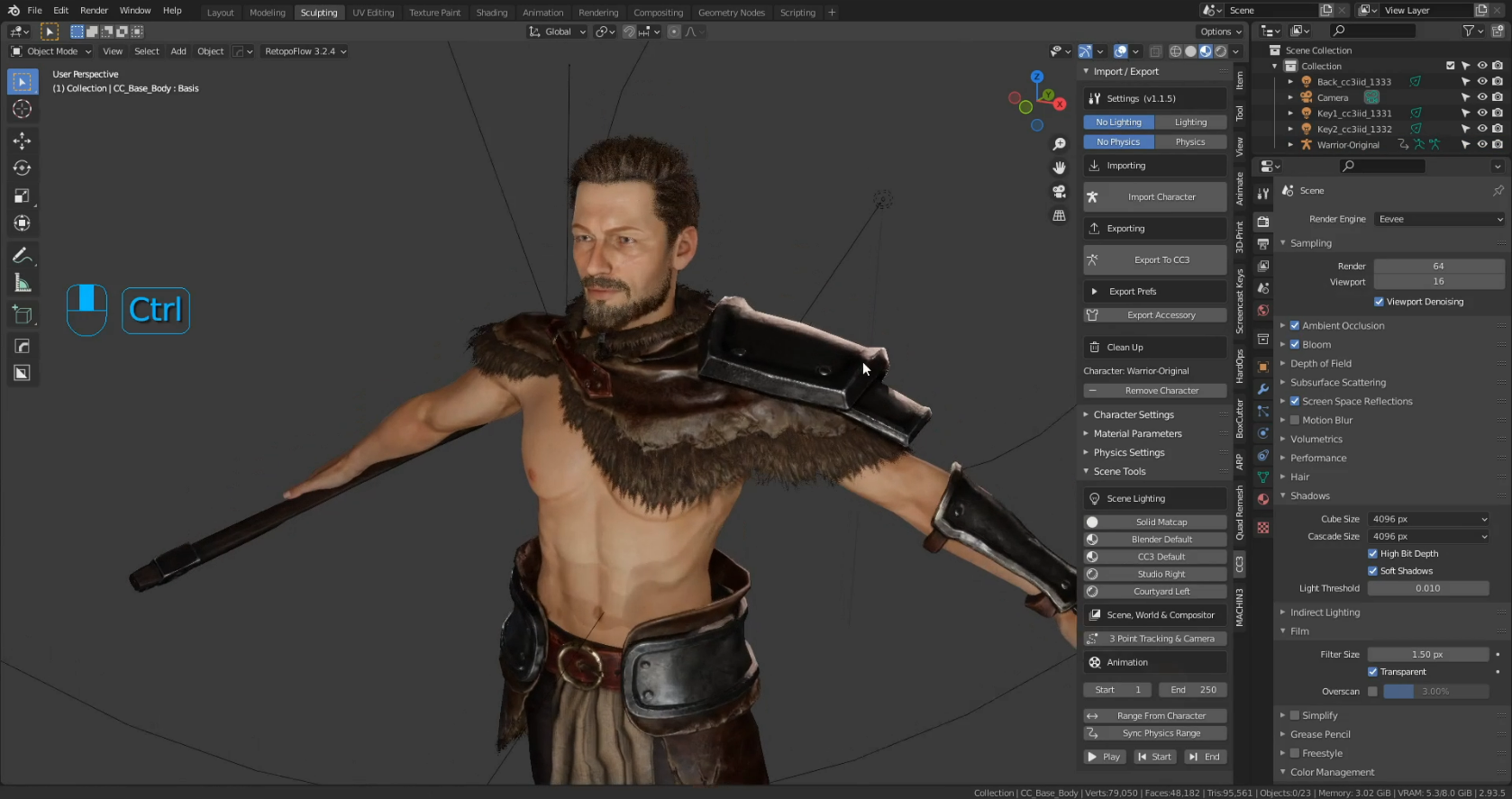
Below you can see the difference between making use of the Blender Auto Setup addon and the default FBX import option in Blender’s File menu. The materials compile perfectly with the addon whereas some adjustments would be required under the default method. Both models are under the same lighting conditions.

With the model successfully imported into Blender, now it was time to add some customization. Russell sculpted in some more stylized shapes around the face, hands, and feet to make the character align more with his own art style.

Once the sculpting was done, some adjustments to the clothing and armor were required. This was done through a mixture of modeling and sculpting tools in Blender.

Russell also made use of the existing topology of the clothing and armor to make his own, custom armor by duplicating select portions and moving them around. This is a quick and easy approach to making your own Blender character creation with the help of CC3. Using an approach like this could allow you to make several different iterations of a soldier very quickly for a large army scene for example.

CC3 uses a hair card system, which means that in Blender, Russell was able to shape his own beard and hairstyles by duplicating and transforming the hair cards.
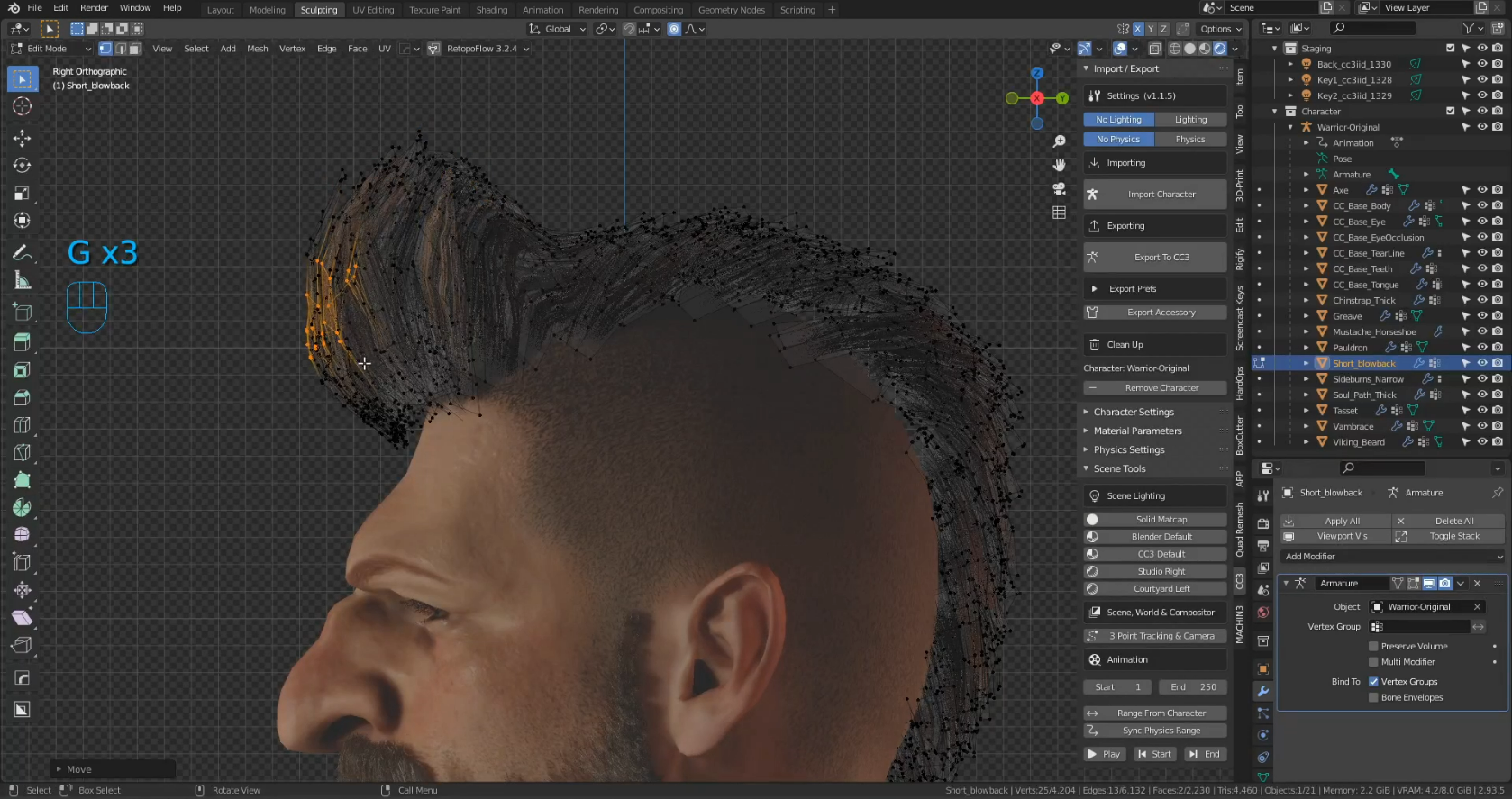
Utilizing Blender’s texture painting tools, Russell was able to add some custom skin textures and designs.

With all of the customizations complete, it was then time to export back out to FBX again. With the Blender Auto Setup addon it is incredibly easy, just select all the components of your model and go over to your Blender Auto Setup tab on the right, and click Export to CC3.
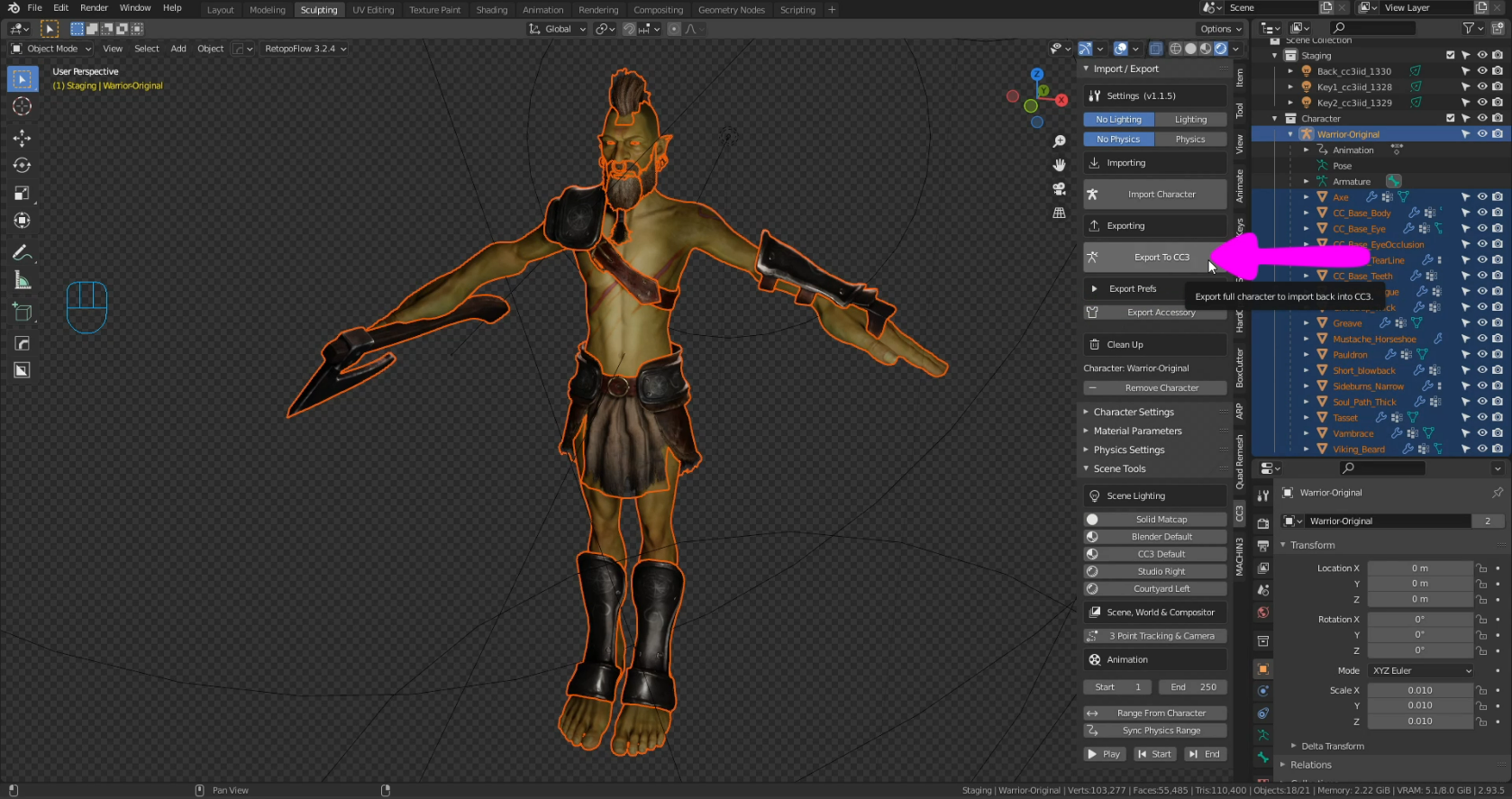
STEP #3: RIG & WEIGHT PAINT IN CHARACTER CREATOR 3
And so to complete the roundtrip, we are back in CC3. It was now time to call into action the second plugin, the CC3 Python Plugin. Similar to the Blender Auto Setup addon, this one is incredibly easy to use, once installed just go up to your Plugins menu in CC3 and select Blender Auto Setup, Import from Blender, and select your FBX. The rest is taken care of automatically. All of the materials are automatically configured for you with no extra work required.

Below is a comparison between the CC3 Python Plugin and the default FBX import option through CC3’s File menu. The materials compile perfectly with the addon whereas none of the materials compile properly under the default method, manual adjustment is required. Again, both models are under the same lighting conditions.

Just a note, if you have changed the body of your character significantly, you can adjust the bones to match the body better by going up to the Modify menu here, Adjust Bones, and Auto-Position. This makes apply skin weights to your customized model more accurate, which in turn makes animation and posing much easier.

Now if one wished, you could adjust skin weights for posing here in CC3. Or, you could also transfer to CC3’s companion software, iClone, for animation and rendering.


The verdict is in: the Blender Auto Setup addon and CC3 Python plugin work perfectly and make the integration of Blender and Character Creator quick and seamless!
Stay tuned because Reallusion will be releasing more Work-In-Progress videos for their new software, Character Creator 4 & iClone 8 from January. Check out Reallusion’s website, YouTube channel, and other social media for all the latest news! Expect much more to come this year in 2022 as well as Reallusion is really making strides to connect with the Blender community, joining the Blender Development Fund and becoming a Corporate Silver Partner in January! Some links below for more information :
• Blender Auto Setup Addon: https://bit.ly/3K6sORZ
• CC3 Python plugin: https://github.com/soupday/CC3-Blender-Tools-Plugin
• Character Creator 4: https://bit.ly/344MWV5
• Reallusion: https://bit.ly/3C4iE1g


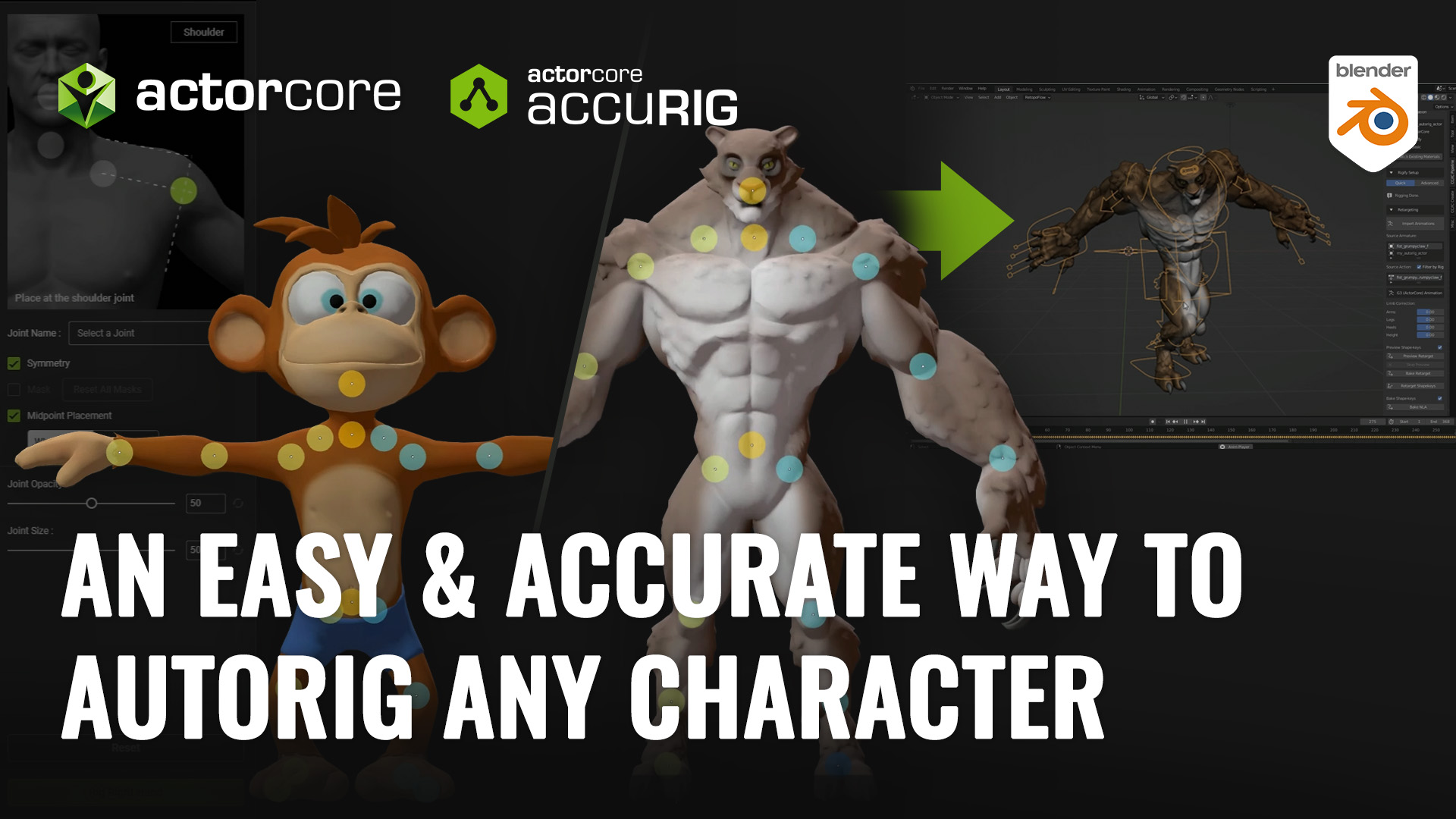

1 comment