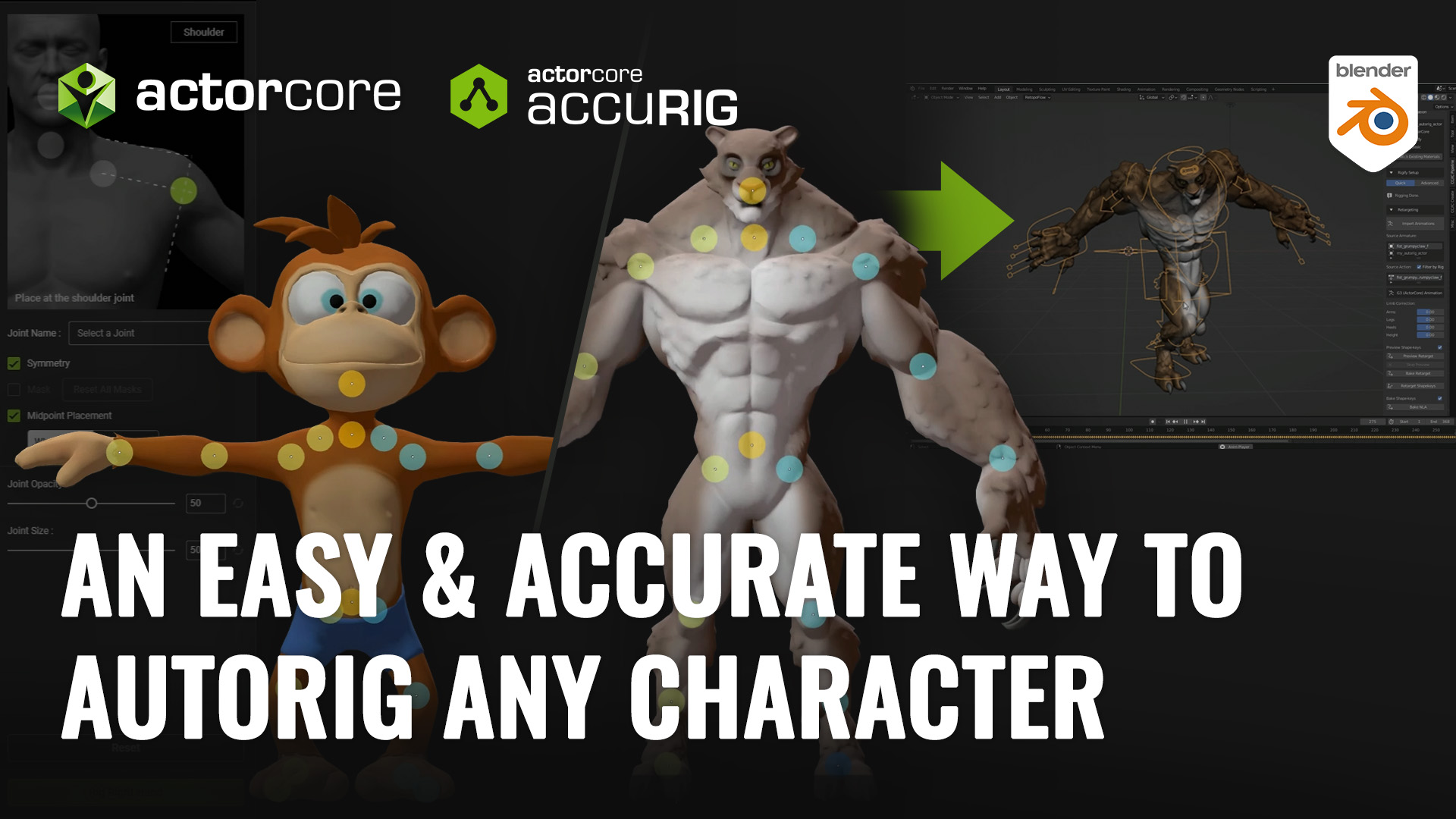Peter Haynes
Peter Haynes is a filmmaker based in New Zealand and a prior winner of the Epic MegaGrants award. He takes time out of his busy schedule to generously provide a quick tutorial on his process for enhancing lip-sync animation using Reallusion iClone. This article demonstrates his mastery of iClone AccuLIPS in the creation of expert lip-sync animation.
Effective ways to make stylized lip-sync
I believe that my mini-guide will prove useful, as existing resources focus on AccuLIPS and Face Puppet separately without much integration. I aim to emphasize the effective combination of these tools to achieve a more dynamic and dramatic character performance, moving beyond simple lip-syncing techniques.
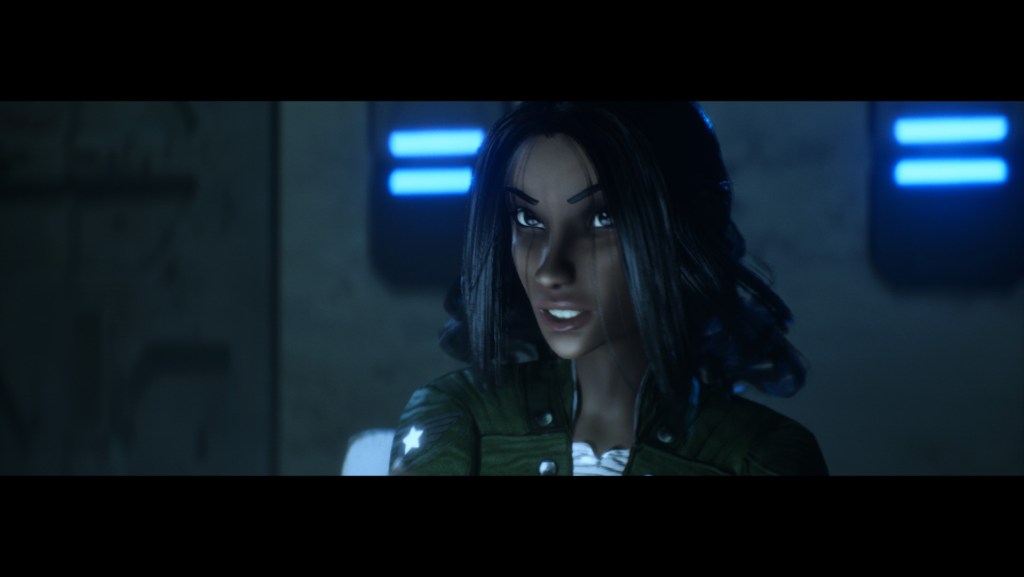
iClone is just really simple. The pipeline between Character Creator 4, iClone 8, and Unreal is pretty seamless once you’ve done it a few times.
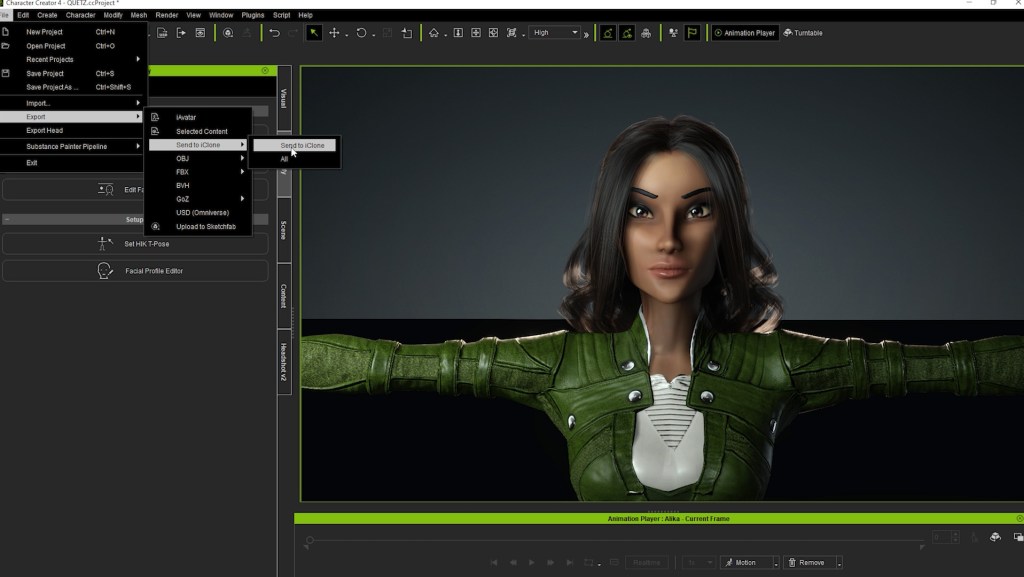
My workflow for lip-sync animation
1. Before I do anything else I like to enhance the AccuLIPS clip by going into the lip options and setting the smoothness to 1 and the strength to 1.2. I find this just tends to make the movements look a bit more natural.

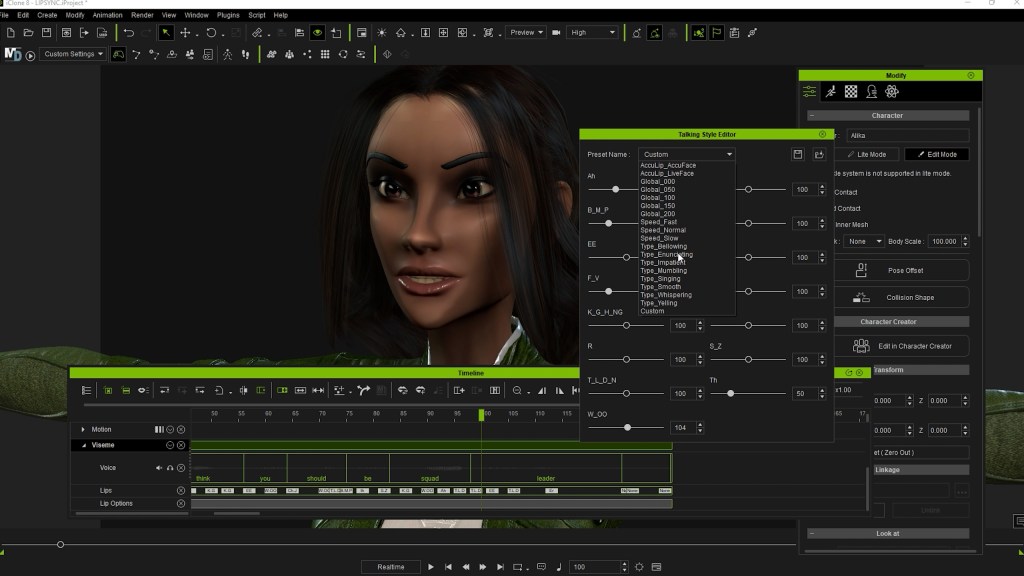
2. I then like to set what I call my “base emotion” for the clip, which can be done with an animation from the Digital Soul pack of pre-animated facial expressions, or by capturing my own expression from my iPhone via Motion LIVE for facial mocap.
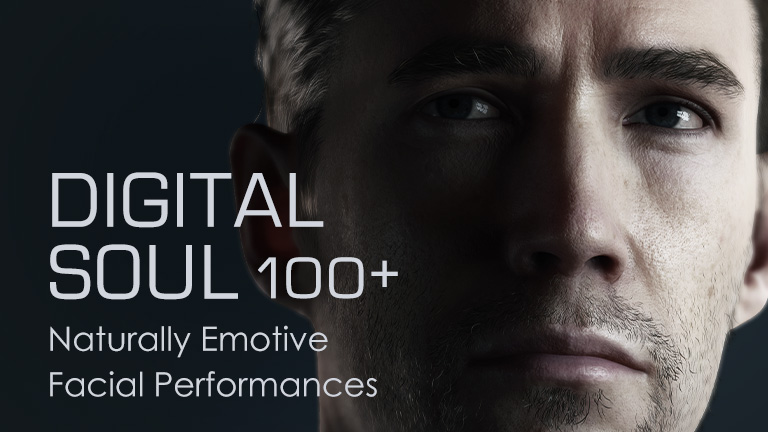
3. After that, I make another pass, often with face keys, to enhance and finetune particular moments in the dialogue.
4. Then I’ll make another number of passes with Face Puppet, adding more emotion at key points and generally moving the mouth in a more expressive way.
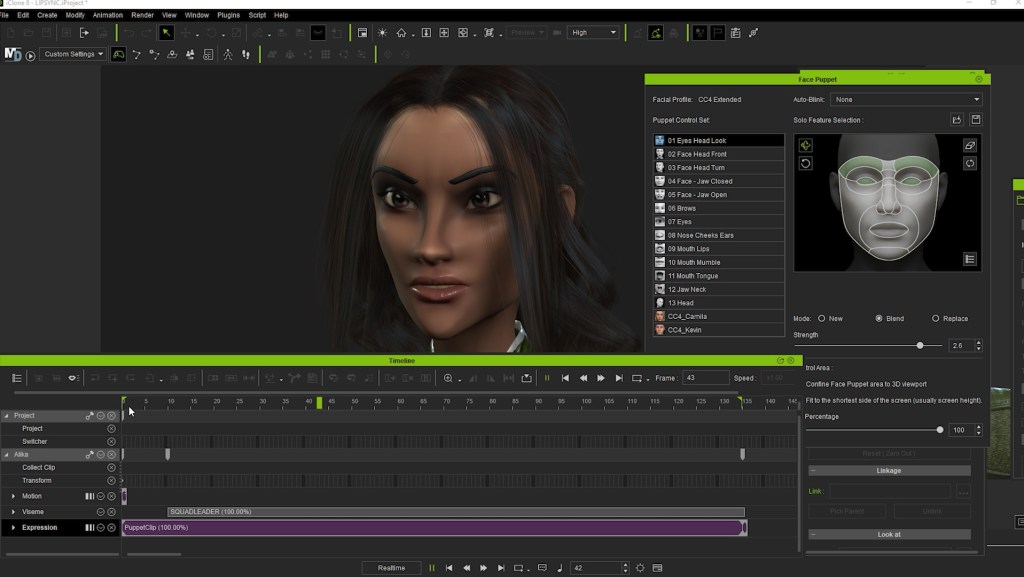
5. Finally, I add some head motion with Face Puppet, and then whatever body motion the character requires for the scene.
Learn More
Visit Peter Haynes: https://www.youtube.com/@EpicallyCasual/featured
iClone Lip-sync Animation: https://www.reallusion.com/iclone/lipsync-animation.html
Try iClone 30 days free for Lip-sync Animation: https://www.reallusion.com/iclone/download.html